|
|
 |
Adobe Illustrator Basic Level

|
Code: |
ED20A04 |
|
Type: |
IT InstructorLed Courses |
|
Category: |
PHOTOSHOP, ILLUSTRATOR, IN DESIGN
|
|
Course: |
Adobe Illustrator Basic Level |
 |
|
Date: |
18 May 2020 17:30 - 26 May 2020 21:00 |
 |
Adobe Illustrator is an introductory course for designers and for people new to the Illustrator environment, or those that have not had formal training. Students will work with both the classic features and the new and improved tools in Illustrator.
|
|
|
|
|
Duration: |
10 hours (2 days) |
|
Location: |
EDITC & MMC Conference Center, 16 Imvrou Street, 1055 Nicosia |
|
Language: |
Greek |
|
Attendance: |
5-12 |
|
Speaker: |
|
 |
|
|
|
|
 |
|
|
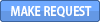
| Price: |
€210.00 |
|
|
| Subsidy: |
€0.00 |
 |
| Total: |
€210.00 |
|
|
Topics
Unit 1: Creating Documents in Illustrator
- Create new Illustrator documents
- Set artboard size and color space, set up different artboard sizes, and export one or all artboards to PDF
- Open documents created in other programs. Save as an Illustrator file (.ai), EPS, and PDF
- Understand the Illustrator interface - windows, panels, tools, & customizing the workspace
- Navigate the document - zoom commands and shortcuts, viewing the non printing items on the page
Unit 2: Selecting Illustrator Objects
- Use the Selection, Direct Selection and Group Selection Tools
- Use the Select Menu or Magic Wand Tool to select similar items
Unit 3: Drawing in Illustrator
- Shapes: Oval, Rectangle, Rounded Rectangle, Star and Polygon
- Lines: Arc, line segment, pencil, rectangular grid, polar grid and spiral tools
- Transform objects with the scale, shear, rotate & reflect tools
- Group, ungroup, lock and hide objects
- Use and understand Group Isolation mode
- Use the new Draw Inside command
Unit 4: Text in Illustrator
- Artistic vs. paragraph text, when to click and when to click and drag with the Text Tool
- Text on a path, including text on ovals, circles, and lines
- Create outlines from text and creating new font shapes
- Character Panel: size, kerning, baseline shift, horizontal & vertical scaling
Unit 5: Fill and stroke Objects
- Stroke an Object- Dashed lines, joins, caps, weight and color
- Fill & stroke options on the tool panel & how they work with the stroke, color & swatches palettes
- Use offset strokes inside, outside or in the center of a path
Unit 6: Colors, Swatches & Gradients
- Create process, spot, web & Pantone +® colors then add and save them to the swatches panel
- Save colors in a Color Group for excellent color organization
- Append swatches from other documents to pull colors into the active document
- Specify and change global or non-global colors
- Use the Live Color features
- Create and apply gradients to objects
- Use gradient opacity, and interact with gradients on screen
- Apply a gradient to a stroke - control the options
Unit 7: Layers, Appearance Panel & Effects
- Create new Layers, change the stacking order, move an object from one layer to another, select objects with the layers panel, lock and hide layers
- Apply a basic fill and stroke with the Appearance panel
- Understand how the Appearance panel works with Effects
- Apply, modify and delete effects on objects
Unit 8: Draw in Illustrator
- Use the pen tool to draw straight lines. Add and delete points along a path
- Understand the basics of Bezier drawing with the pen tool
- Pencil tool - Freeform drawing and editing with this powerful way to modify a path
- Shape Modes - Add, Subtract, Intersect and Exclude. Understand how shape modes create “live objects” and how to work with them
- Use the Width tool to modify the width of a stroke
- Live Paint Group - understand the difference between grouping objects to painting them with live paint
- Shape builder tool: create a new shape from overlapping areas
- Blob Brush to draw with vector shapes
- Eraser tools
Unit 9: Fun Illustrator Features
- Use Clipping Masks to put artwork inside of a shape
- Use Compound Paths in conjunction with Clipping Masks
- Blending basics, blend shapes from one to the other. Use to make highlights within an object
- Use the basics of the new pattern creator
- Introduction to the new and improved Image Trace
Unit 10: Save and Export Your Works in Illustrator
- Save an .ai file to be placed into InDesign and other programs
- Place a .ai file into Photoshop
- Export an Illustrator file as a .psd to open in photoshop
- Export to .png, .jpg, .psd, & .swf
- Use other file formats from Illustrator
Who Should Attend
-
Graphic designers
-
People new to the Illustrator environment
Purpose
Adobe Illustrator is an introductory course for designers and for people new to the Illustrator environment, or those that have not had formal training. Students will work with both the classic features and the new and improved tools in Illustrator.
Objectives
- Creating Documents in Illustrator
- Selecting Illustrator Objects
- Drawing in Illustrator
- Text in Illustrator
- Fill and stroke Objects
- Colors, Swatches & Gradients
- Layers, Appearance Panel & Effects
- Draw in Illustrator
- Other Illustrator Features
Prerequisites
Participants must have computer skills and exposure to graphic design concepts.
Methodology
-
Lecturing
-
Discussion
-
Exercises
Equipment
- Training material in english language
- Persoanl computers(Windows)
- Projector
- White Screen
- 'Whiteboard
- Intenet connection
TimeTable
Monday, 18/05/2020 17:30—21:00
Tuesday, 19/05/2020 17:30—21:00
Tuesday, 26/05/2020 17:30—20:30
|
|
|